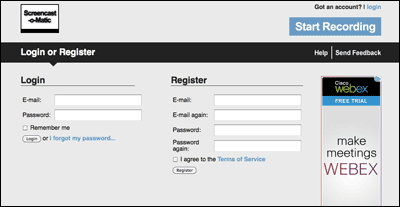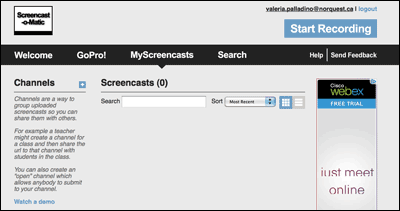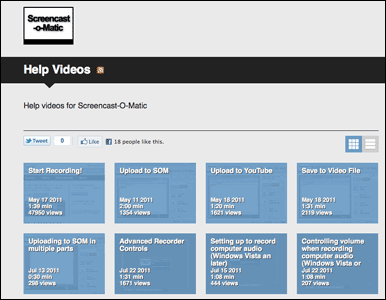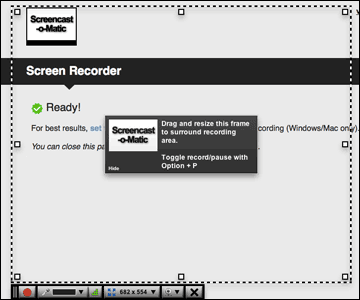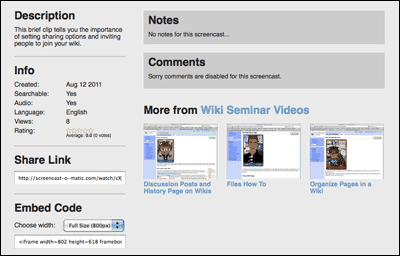Screencasting
Screencast-O-Matic
www.Screencast-O-Matic.com
Screencast-O-Matic is a tool to capture and share quick “how-to” videos online. Students can use the tool to share ideas and comment on work or information they find on a website.
Pros:
- Captures short presentations where you can speak, explain steps or give an overview of what is going on, on the screen helps your students to see and understand what they need to do on their own.
- Use a microphone. you do not require video equipment, only a microphone to record your voice as you record your on-screen actions.
- Use the “notes” function, you can add text in specific spots of the video to support communication.
Cons:
- Does not allow for editing of your video once it is recorded. This means that the videos will require careful advanced planning (free version only)
- May become too long and allow learners to lose interest and motivation.
- Can be time-consuming.
How To:
-
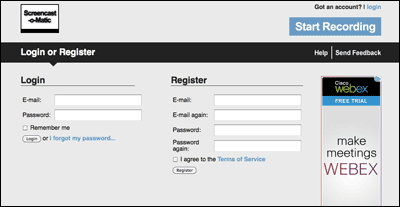
Click on image for larger view.
To begin your screencast experience go to the website and open a free account at Screencast-O-Matic.com.
-
Watch this short video as an introduction to the tool.
-
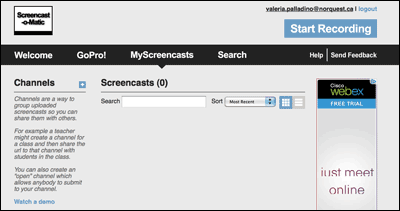
Click on image for larger view.
The free account allows you to create screencasts, search amongst screencasts done by others and also set up channels, which make use of RSS feeds and automatic updates for those who subscribe to them.
-
Watch this short video to learn how to set up an account with Screencast-O-Matic.
-
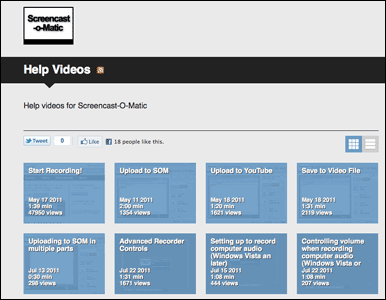
Click on image for larger view.
You can watch a series of screencast videos that will guide you through different steps of creating, uploading and sharing your screencasts on the website.
-
Watch this short video and learn the basic steps to making a screencast.
-
Watch this short video and learn the final steps to making a screencast.
-
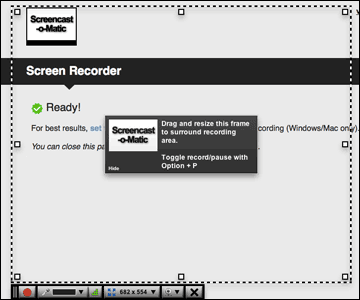
Click on image for larger view.
Hit the record button and begin to record your screencast.
-
Watch this short video to learn how to save your screencast to your desktop or upload it to your SOM account.
-
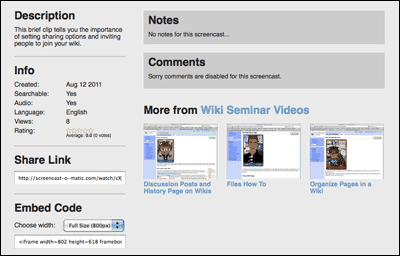
Click on image for larger view.
Add information to your video for your students and viewers.
-
Watch this short video to learn a few teaching ideas using SOM.
Relevant Literature:

 Search
Search