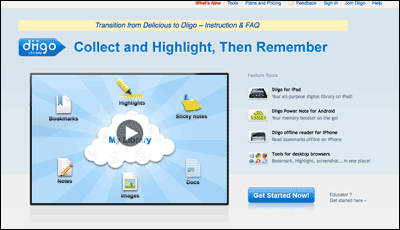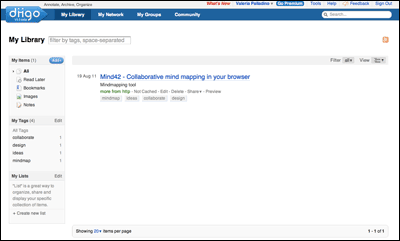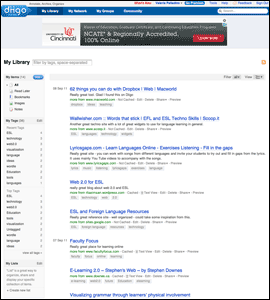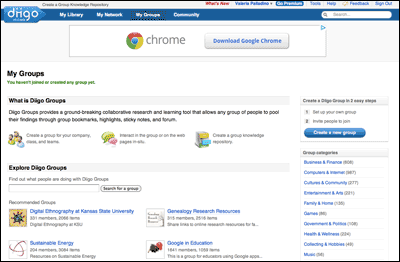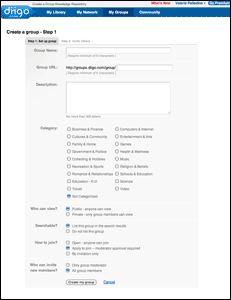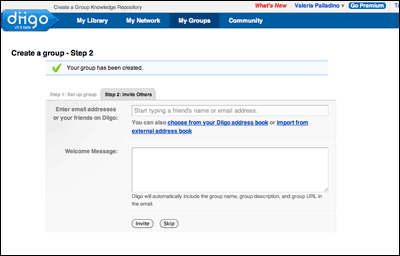Social Bookmarking
Diigo
http://www.diigo.com
Diigo is a social bookmarking site where you can save interesting links and documents online and share your findings with colleagues and students. You can also identify the most relevant and visited sites through bookmarking communities and save yourself time searching for content.
Pros:
- Saves favourite websites or bookmarks is usually something computer users do by default, as they read and encounter information browsing the web can be searched, edited and shared online, anytime, and from any computer.
- Write your own short description of what you like about the site is helpful when an interesting website is saved
- Add your selection to the general selection pool for all to see. A site that receives many "saves" from many different users is ranked higher than other sites. This may be an indication that similar users will find that site relevant for their own purposes and this may save time and the need to determine the validity and reliability of the information on the selected site.
Cons:
- Use the tool as their home-base site for selecting and proposing new links to their students before trying out all the tools available on Diigo.
- Be aware that browser checking may be required.
How To:
-
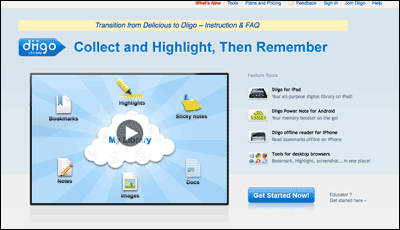
Click on image for larger view.
Diigo is a specialized social bookmarking site that allows you to create a personal free account to save, access and share links. Go to the home page at: http://www.diigo.com and sign up for a free personal account.
-
Watch this short introduction video about the tool.
-
Watch this video to consider the meaning of setting up online accounts.
-
Watch this video and learn to set up an account on Diigo.
-
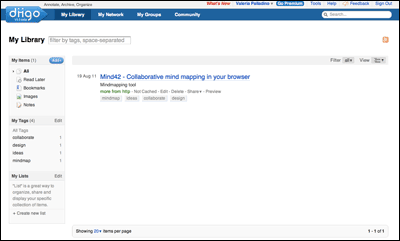
Click on image for larger view.
Notice how your account page has four basic tabs: My Library, My Community, My Groups and Community.
-
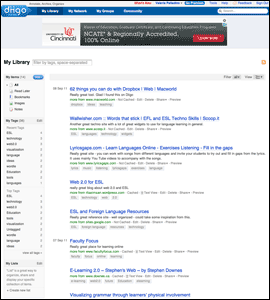
Click on image for larger view.
This tab contains all the bookmarks you personally collect on Diigo. The important element of these bookmarks are the tags. Tags are the key words associated with the search.
-
Watch how to make use of a special widget in Diigo called: Diigolet.
-
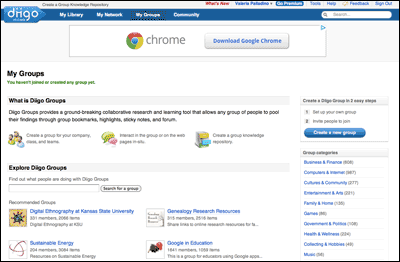
Click on image for larger view.
Under the Diigo 'My Groups' tab, you can create class groups. These groups can contain all students within a class or subgroups of students in your classes (maybe groups that work on a specific project). You can set a group and invite students into your group. Then you can share information and research amongst group members.
-
Watch this video and learn to set up groups in Diigo.
-
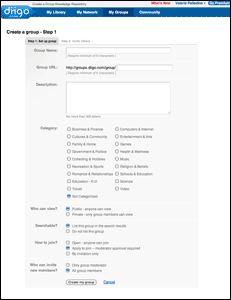
Click on image for larger view.
You can name your group, write a brief description of the group, select categories, who can view the group and how people will join your group.
-
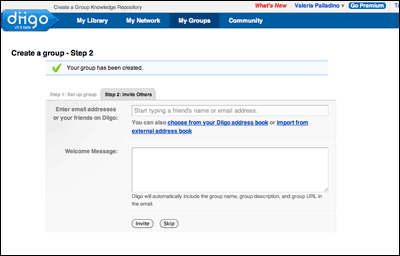
Click on image for larger view.
Once you have created your group you can invite your students to join the group.
-
Watch this video to get teaching ideas to use Diigo.
Relevant Literature:

 Search
Search